A UK regulator has stated that fairy lights on trees could be causing slower WiFi speeds.
According to the Guardian, Ofcom issued the warning as they launched a new app which will assess the speeds of Wifi. They also found that over six million homes could improve their broadband and that many electronic appliances, such as baby monitors, interfered with the speed.
Sharon White, Ofcom chief executive, said: “Mobile and broadband have become the fourth essential service, alongside gas, electricity and water. There’s been a technological revolution over recent years, with 4G mobile and superfast continuing to extend across the country.
“Our challenge is to keep supporting competition and innovation, while also helping to improve coverage across the country – particularly in hard-to-reach areas, where mobile and home internet services need to improve."
On top of the fairy lights, your microwave could be causing problems. Genuine happy times all round.
According to Ofcom, the following tips could help bring your connection back up to speed - the last three tips (8-10) apply specifically if you receive your broadband through your telephone line rather than via cable.
1) Carry out a speed test on your line. This will show you what speed you're actually getting. Carry out a few tests over several days and vary the times you carry out the test.
2) Talk to your ISP. If you have a problem with your connection, we suggest contacting your provider in the first instance. They should be able to help you work out what the cause is and how you might be able to fix it.
3) Update your browser. Check whether you're using the latest version of your web browser - newer versions not only provide better security but should also work faster. You can check your browser via this page on the Get Safe Online website.
4) Some electrical devices can cause electrical interference to your router. Halogen lamps, electrical dimmer switches, stereo or computer speakers, fairy lights, TVs and monitors and AC power cords have all been known to affect routers. Keep your router as far away as possible from other electrical devices as well as those which emit wireless signals such as cordless phones, baby monitors etc. Try to place your router on a table or shelf rather than on the floor and keep it switched on.
5) Consider upgrading your router to the latest model. If you have an older router, or you have regular disconnections on your line, you may benefit from upgrading. Speak to your provider.
6) Password-protect your broadband. If you don't keep your wireless router secure, anyone nearby could log on to your broadband. Not only could this slow down your internet speeds but your online security could also be at risk. To find out whether you are secure, search for available wireless networks. If your network is secure there should be a picture of a padlock next to it. If there isn't then you'll need to password-protect your router. Use a password that contains a mixture of numbers and upper and lower case letters. If you're not sure how to set or change a password, speak to your provider.
7) Try wired rather than wireless. Use an Ethernet cable to connect your computer directly to your router rather than using WiFi. An Ethernet cable is a computer networking cable which should give you a faster, more reliable connection.
8) Tackle phone line interference. Any interference on your phone line could slow your broadband down. Make sure your home has the most up-to-date main phone socket and plug microfilters into every phone socket in your home. They look like little white boxes and split the phone and broadband signals so that they don't affect each other.
9) Plug your broadband router directly into your home's main phone socket. Try not to use a telephone extension lead - leads can cause interference which could lower your speed. If you have to use an extension lead, use a new, high quality cable with the shortest possible length. Tangled and coiled cables can also affect speeds.
10) Fit a broadband accelerator or filter device. There are a number of devices available that are designed to filter out interference from your home phone wiring. These may improve speed and, even if they don't, can help stabilise your broadband line and make it more reliable. Try searching online for devices that may suit your needs.