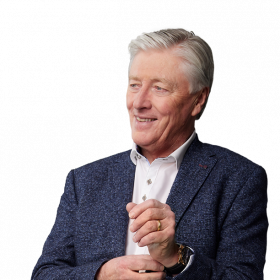eir has identified unauthorised access by a third party on a small number of our broadband modems. This information was discovered as part of their investigations into the potential security vulnerability concerning two of their broadband modems, the Zyxel D1000 and Zyxel P-660HN-T1A devices.
The company issued the following statement this morning.
"We took immediate steps to secure these devices by remotely resetting the modems. At this point in time there is no indication that any customer data has been lost or accessed. The security of our customer’s data and devices is paramount to us. We are directly contacting all customers who use either of these modems. As a precaution, we now recommend that all customers manually reset their device. For most customers, resetting the modem should cause minimal impact to their broadband service."
To reset your modem:
Step 1: Check if your modem is a D1000 or P-660HN-T1A model. The model type can be found on the label on the underside of the modem.
Step 2: Turn the modem power off before proceeding. The on/off button can be found at the back of the modem.
Step 3: Remove the network cable that is connected to the grey-coloured DSL slot which is situated at the back of the modem just next to the left aerial.
Step 4: Turn the modem back on.
Step 5: Locate the reset hole. On the D1000 model, the reset hole can be found on the right hand side of the modem. On the P-660HN-T1A model, it can be found at the back of the modem. Please see images below for clarity.
Step 6: You will need a ballpoint pen or paper clip for this step. Push a ballpoint pen or paperclip into the reset hole and hold for 10 seconds.
Step 7: Release the ballpoint pen or paperclip from the reset hole.
Step 8: Wait for a few minutes until the lights on the modem are no longer blinking and are showing solid.
Step 9: Re-insert the network cable to the DSL slot at the back of the modem. After reinserting the cable, the DSL light on the front of the modem will begin to blink.
Step 10: Once this light is solid, you will notice the internet light to the right of it will turn red for approximately 20 seconds.
Step 11: If the internet light remains red for longer than 20 seconds, you will need to again turn the power off and on.
Once the internet light is solid green, your modem is reset.
Step 12: Once you have reset your modem, you need to change both your modem administration password as well as your WiFi password. These should be strong and different passwords. Instructions on how to change both passwords are available on the support page of our website at www.eir.ie/modemadvisory/
In addition to resetting and securing these devices, eir has taken a number of other steps to protect customers potentially impacted by this vulnerability. This includes applying a security filter onto our network and an upgrade to the modem software.
The company has reported this matter to the Office of the Data Protection Commissioner (ODPC), An Garda Siochána and to the Communications Regulator (ComReg). We are also fully engaged with the Computer Emergency Incident Response Team (CSIRT) which is part of the Government’s National Cyber Security Centre.
Customers who have any questions or concerns about this issue, can contact us through eir's customer support page www.eir.ie/modemreset or via our customer care line 1901.