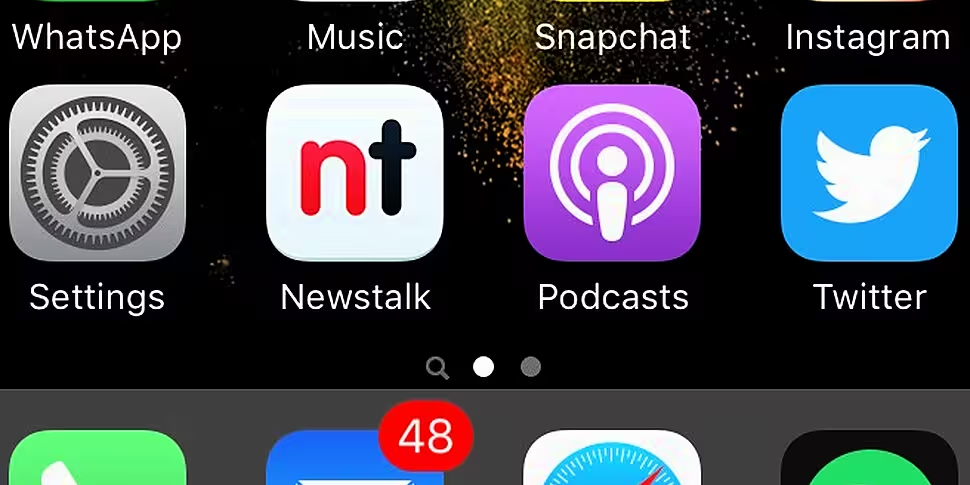Are you the proud owner of a lovely new smartphone? If so, lucky you! It can be daunting to move to your new phone, for fear of losing any of your data. Here's a very quick guide to moving your contacts from one device to another.
If you’re moving from iPhone to iPhone, it’s very straight forward. Your information should be synced either to your cloud or computer.

What you need: your Apple ID (this is the same log-in for your iCloud)
If you’re moving from Android to Android, you should back up your content to your Google account. This is your Gmail account. To do this, simply go into your settings, accounts and contacts. Ensure that your contacts are synced to your Google account.

If you log onto Contacts.Google.com, you should be able to see all of your contacts there. Once you’re happy that they’re all there, log into your Google account on your new phone and all the contacts should be there!
Moving from iPhone to Android is just a little bit more complex, but nothing to fear. Log into your iCloud and click on the contacts book. Click on the wheel in the left corner and “select all”. Then export all the contacts to your computer. You then need to upload that file to your Google Drive – Drive.Google.com. Then, when you log in with your Gmail account on your new Android phone, you’ll find everything there!

It’s incredibly easy to move from Android to iPhone. Ensure your contacts are backed up to your Gmail account, as mentioned above, and simply add your Google account to your phone.