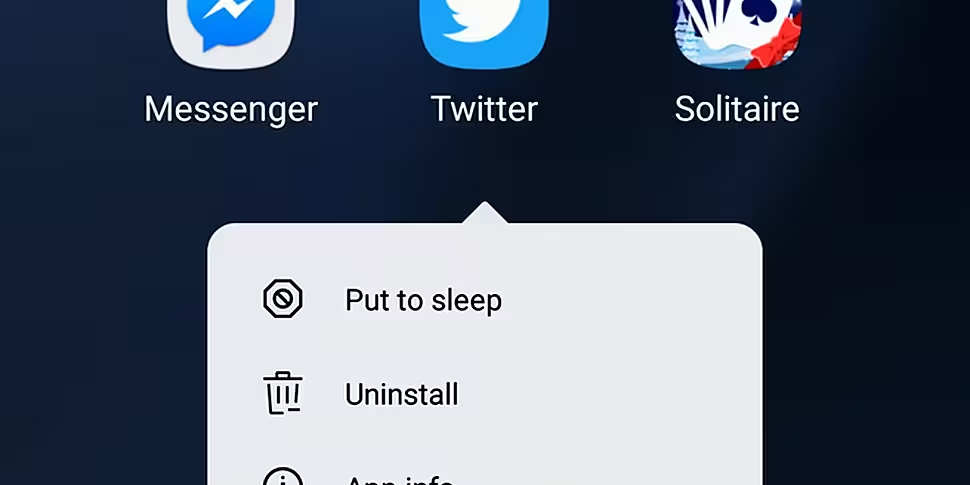Android has unveiled the latest update for its mobile software; Android 7.0. Nicknamed "Android Nougat", this is one of the most drastic updates to the software in some years.
If you have an Android phone, you may have been prompted to update already. If you want to check if your phone is eligible for the update yet, simply go: Settings > About device > Software info. If no update is available, check back again in a few days' time, as it is being rolled out in waves.
Once you have the update, you'll notice a dramatic difference in your phone's appearance. This is my home screen, post update. You'll notice the apps look more rounded and the font is neater.

Inside the phone, further changes are visible. Having played around with my phone since the update, I've identified seven new features that make for a better experience.
1. Data saver
If you're looking to be smarter with your data usage each month, this is worth enabling. It simply restricts the background data usage. This can make a massive difference to your monthly bill.

2. Reply from anywhere
This is one of the smaller changes but makes a big difference from the user's point of view. You can now reply to any message from the notification. This means you don't have to exit your Netflix app to message back, for example.

3. Manage notifications
You can now easily manage your notifications. Long-press the various apps and from there you can manage how it behaves, without having to fish through your settings.

4. Settings
This is probably the most notable change to the look of Android. Having used it for a few days now, I feel it's much cleaner and easier to navigate through.

There's also some helpful suggestions at the bottom of each menu screen, within Settings, to ensure you find what you're looking for.

5. Quick app switching
I like this one a lot. By pressing the "overview" button (the two squares), you can alternate between the app you currently have open and the last one you used. This is helpful if you're copying and pasting information from online into an email, for example.

6. Display size
It's possible to make both the text and the icon size on the screen bigger. This is easy to do and incredibly handy for those who need it.

7. GIF keyboard
If you download Android 7.1, you'll notice the ability to send GIFs from the default keyboard. While this isn't quite a 'make or break' feature for many people, it's nice to have.